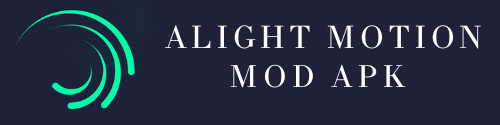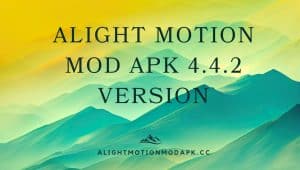How To Make Video From Photo in Alight Motion
Introduction
In today’s digital age, the art of storytelling has taken on new dimensions with the evolution of multimedia content. One popular way to share stories is through creating videos from photos. Alight Motion, a versatile mobile application, empowers users to do just that. This article will guide you on how to make a captivating video from photos using the Alight Motion app.
The Power of Visual Content
Visual content is more engaging and memorable compared to text alone. Videos, in particular, have a way of conveying emotions and stories that photos or text may not fully capture. Videos can transport viewers back in time, reliving special moments or taking them on a journey through a story. If you want to add depth and dimension to your photo collection, converting them into videos is an excellent choice.
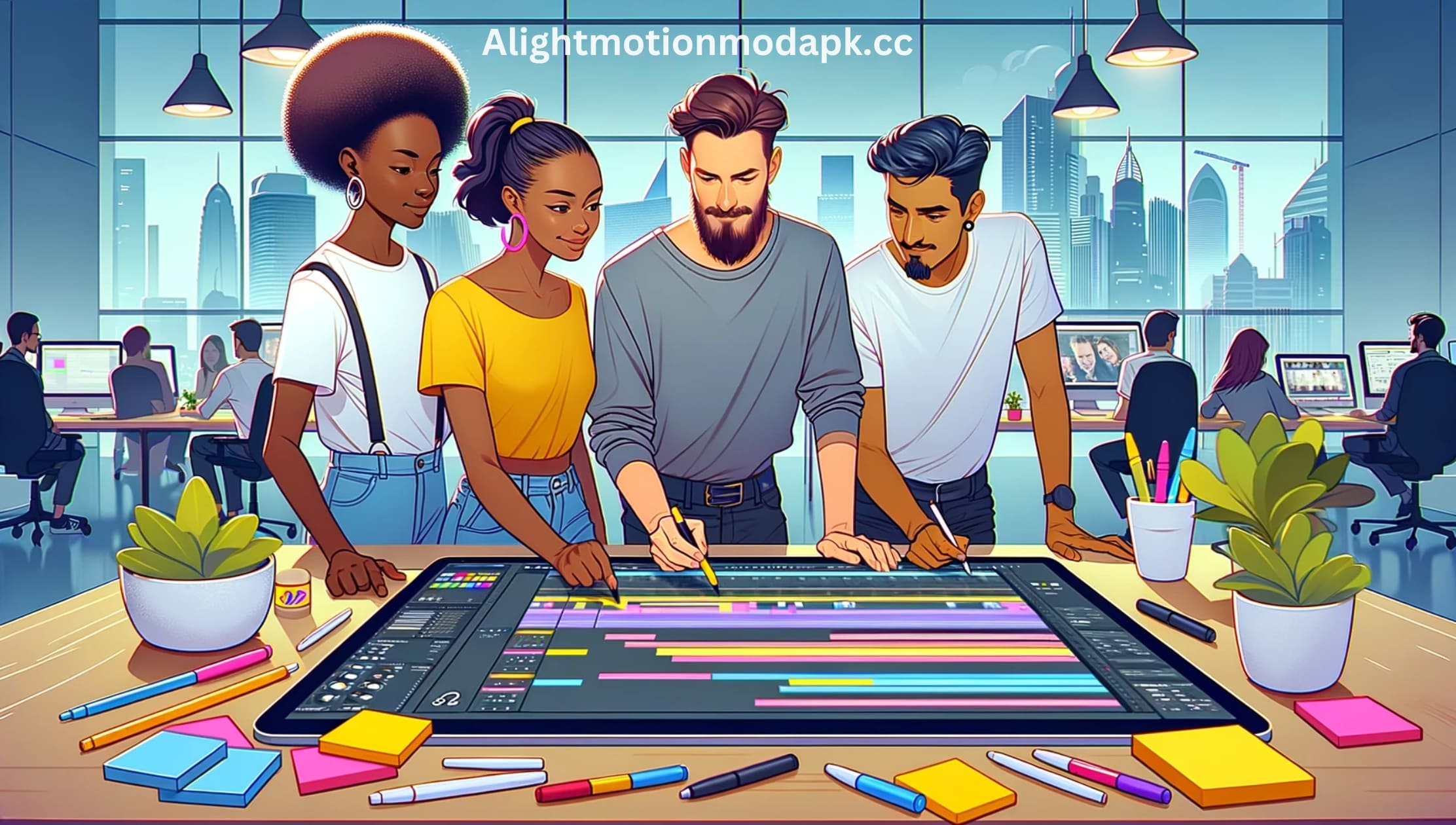
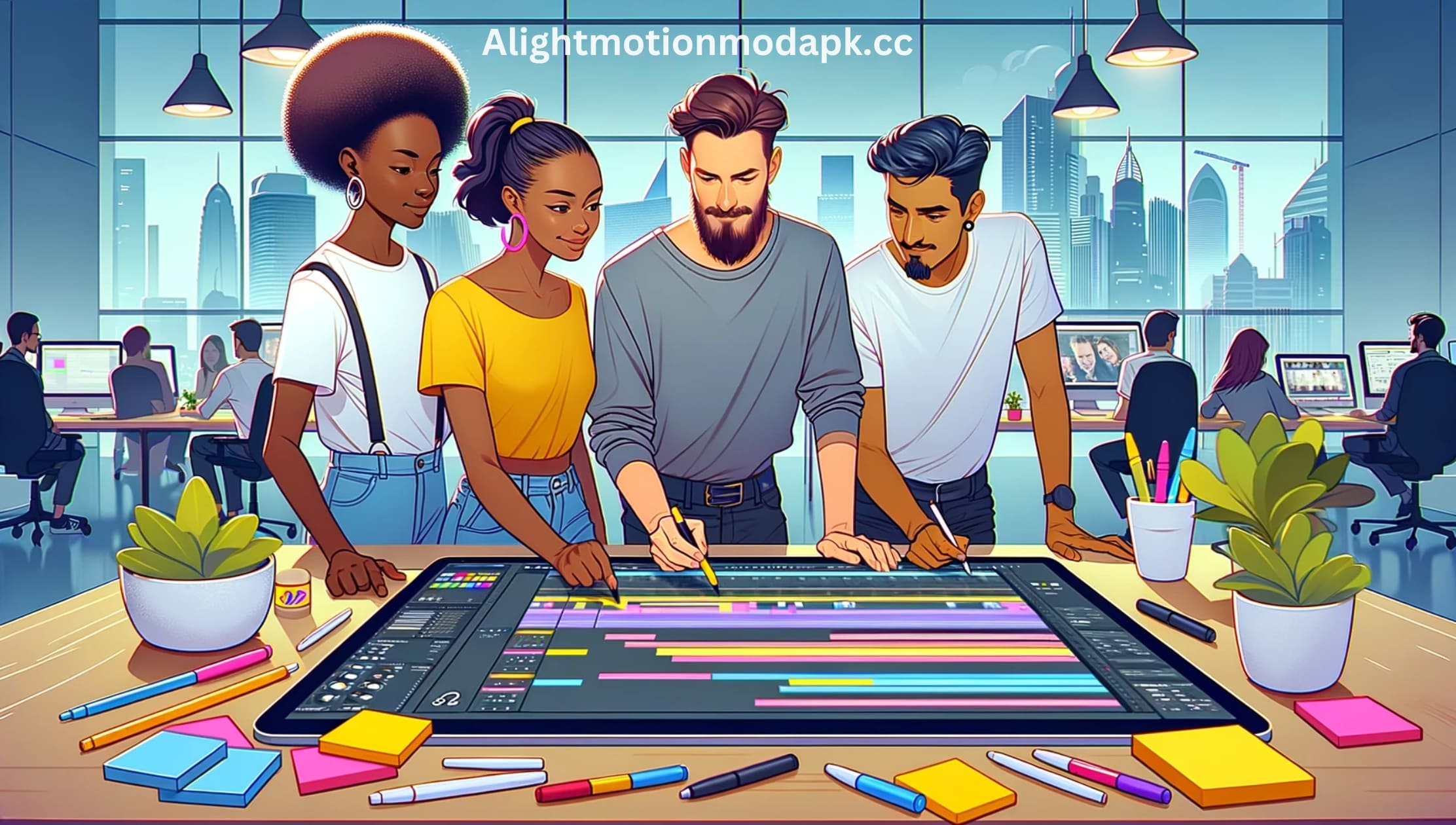
Transforming Photos into Videos
To create compelling videos from your photos, you’ll need the right tools and a step-by-step approach. Let’s dive into the process:
Choosing the Right Tools
Selecting the right software or applications is crucial for a seamless transformation. You can choose from a variety of online tools and desktop software, each offering different features and capabilities. Some are user-friendly and suitable for beginners, while others cater to more advanced users. Consider your needs and preferences when making your selection.
Getting Started with Alight Motion
What is Alight Motion?
Alight Motion is a user-friendly mobile application that allows you to create stunning videos using photos, videos, and animations. It offers a wide range of tools and features to help you bring your creative vision to life.
Download and Installation
- Visit your device’s app store.
- Search for ‘Alight Motion.’
- Download and install the app.
Open the App
Launch the Alight Motion app on your device.
Creating a Video from Photos
Importing Photos
- Tap on the ‘Create New’ option.
- Select the ‘Blank Project’ to start from scratch.
- Tap on the ‘Media’ icon to import photos from your device’s gallery.
Organizing Your Photos
Arrange the imported photos in the desired order to tell your story effectively. You can easily drag and drop them within the app.
Adding Transitions
- To make the video flow smoothly, you can add transitions between photos.
- Select the ‘Transitions’ option and choose the desired transition effect.
Incorporating Text and Effects
- Add text to your photos to convey a message or story.
- Use filters and effects to enhance the visual appeal of your video.
Video from Photo Applications
There are numerous applications and software available to create videos from photos. Some popular choices include Adobe Premiere Pro, iMovie, and online tools like Canva and Kapwing.
Benefits of Using Video from Photo
The advantages of converting photos into videos are numerous. It helps preserve memories, making presentations more engaging and creating dynamic marketing content. Moreover, it’s a fantastic way to stand out on social media.


Use Cases and Inspiration
Not sure where to start? Here are some use cases and ideas to inspire you:
- Wedding and anniversary montages
- Travel diaries
- Product presentations
- Social media marketing
- Tribute videos
Tips for Better Results
To get the best results, consider these tips:
- High-resolution photos
- Storytelling approach
- Suitable background music
- Test different effects
Adjusting Timing and Speed
Setting the Duration
You can control how long each photo is displayed by adjusting the duration. Longer durations can be used for important photos, while shorter ones create a dynamic effect.
Speed Control
Alight Motion allows you to change the speed of your video. Speeding up or slowing down certain sections can add dramatic effects.
Adding Music and Sound
Selecting Music
- You can upload your favorite music or select from the app’s library.
- Music adds depth and emotion to your video.
Adding Sound Effects
Enhance the viewer’s experience by incorporating sound effects relevant to your video.
Preview and Editing
Preview Your Video
Before finalizing your creation, it’s essential to preview your video to check for any necessary adjustments.
Edit and Refine
If you’re not satisfied, go back and make the necessary edits. Alight App makes it easy to fine-tune your video.
Exporting Your Video
Saving Your Work
Once you’re happy with your creation, save your project.
Exporting Your Video
Select the export option and choose the format and quality of your video. Alight App offers various export options to suit your needs.
Conclusion
Alight Motion is a fantastic tool for turning photos into engaging videos. With its user-friendly interface and powerful features, you can create unique and captivating content that tells your story effectively. Experiment with different effects, transitions, and music to make your videos truly exceptional.
FAQs
Can I use Alight Motion on both Android and iOS devices?
Yes, Alight Motion is available on both Android and iOS platforms.
Is Alight Motion a free app?
Alight Motion offers a free version with limited features, but you can access more advanced tools with a paid subscription.
Can I share my videos directly to social media from Alight Motion?
Yes, you can easily share your videos on social media platforms directly from the app.
Are there any tutorials available for beginners using Alight Motion?
Yes, Alight Motion provides tutorials and guides for users, making it accessible for beginners.
What are the supported video formats for export in Alight Motion?
Alight Motion supports various video formats for export, including MP4, GIF, and more.