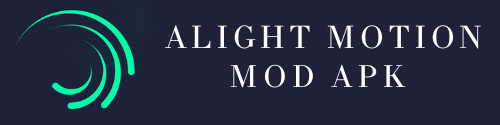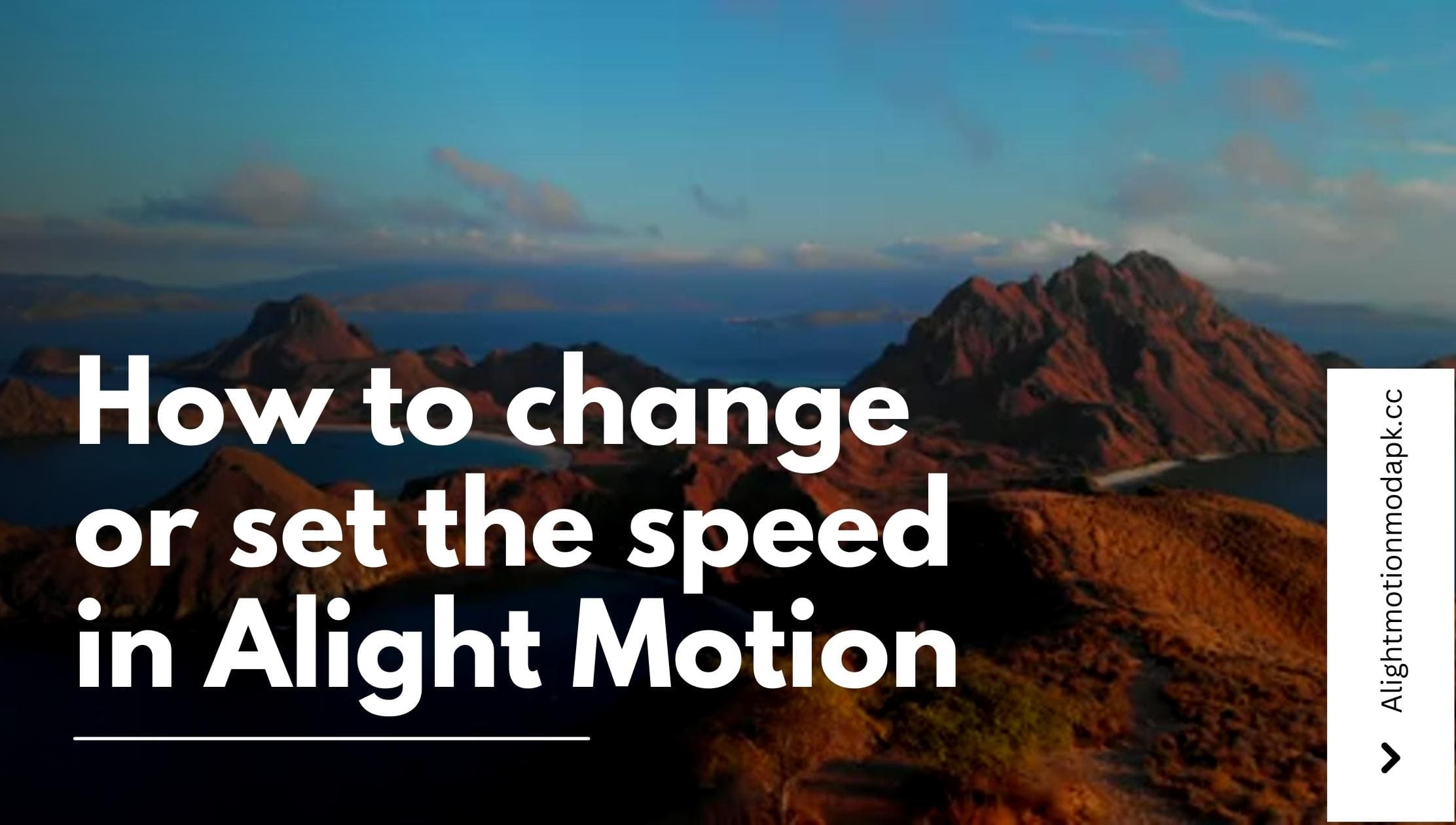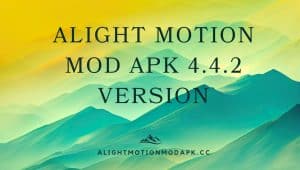How to Change or Set the Speed in Alight Motion
In this digital age, video editing has become a popular means of creative expression. Alight Motion, a versatile mobile video editing app, allows users to craft stunning animations and video content from their smartphones. One essential aspect of video editing is controlling the speed of your video clips. Whether you want to slow down a dramatic moment or speed up a tutorial, Alight Motion offers you the tools. This article will explore how to change or set the speed in Alight Motion, empowering you to create captivating videos that stand out from the crowd.
Understanding the Importance of Speed Adjustment
Before delving into the technicalities of changing the speed in Alight Motion, it’s crucial to understand the significance of this feature. Speed adjustment is a powerful tool that can profoundly impact the narrative of your video. Slower speeds can enhance the emotions and drama in your clips, while faster speeds are ideal for creating dynamic, fast-paced content.


Setting the Stage with Alight Motion
- Accessing Alight Motion: Open the Alight Motion app on your mobile device. You can find it on the App Store and Google Play Store if you haven’t installed it.
- Starting a New Project: To change the speed of a video, you need to create a new project. Tap on the ‘New Project’ button to get started.
- Importing Your Video Clip: Import the video clip you want to edit once your project is set up. You can do this by tapping the ‘Import’ button and selecting the desired video from your device.
Adjusting the Speed
- Adding Your Video to the Timeline: It will appear on the project timeline after importing the video. Tap and drag it to the timeline track, allowing you to access the speed adjustment options.
- Accessing Speed Settings: To change the speed of the video, select the clip on the timeline, and you will see a ‘Speed’ option. Tap on it to proceed.
- Changing the Speed: Alight Motion allows you to change the speed as a percentage of the original. A lower percentage will slow down the video, while a higher percentage will speed it up. Adjust the speed to your preference.
Fine-Tuning Your Edit
- Frame Position: If you want to change the position of the frames in your video, tap on ‘Frame Position.’ This can be useful for creating stunning effects.
- Adding Keyframes: To add even more depth to your speed adjustment, you can add keyframes. Keyframes allow you to create smooth transitions between different speed settings.
Preview Your Edit
- Preview Your Changes: Before finalizing your edit, previewing the video is essential. Alight Motion allows you to see how your real-time speed adjustments affect the video.
- Adjust as Needed: If you aren’t satisfied with the results, you can go back and fine-tune the speed settings until you achieve the desired effect.
Save Your Edited Video
- Saving Your Project: Once content with your edited video, save the project to your device. Depending on your intended use, you can also export the video to various formats and resolutions.
- Sharing Your Creation: Alight Motion makes sharing your masterpiece with the world easy. You can post it on social media, send it to friends, or use it in professional projects.
How To Reverse a Video in Alight Motion?
Reverse a video Process.
The process of Reversing a vide is to playing a video in reverse order, meaning that the frames are played back in the opposite sequence than it will be recorded or edited. When a video is reversed, the actions and movements you can easily, creating an interesting visual effect. The reverse option also offers in the app by the name of reverse video in Alight Motion.
People may choose to reverse a video for various reasons in Alight Motion Mod Apk, including creating a comedic effect, or adding a unique twist to the video. It can be used to add or change a specific moment or to create a sense in video clip. Reversing a video can be done using video editing software or online tools specifically designed for this purpose. These tools enable users to import a video file and apply the reverse effect, resulting in a new version of the video with the frames played in reverse order. Alight Motion Apk also offers this.


Reverse a Video in Alight Motion.
The reverse video method is very popular these days. Creating a video is too easy, but many people need to learn how to reverse a video in Am.
You follow these steps to reverse a video.
- Open the app on your device.
- Select a video from your gallery that you want to edit.
- Select the layer option and choose a layer that you want to reverse.
- There is a reverse button on the panel. Click on it.
- You have done, and your video plays in reverse mode.
Why do users need to Reverse a Video?
There are many advantages of reversing a video. Like the user edits a video at last, he thought the first step of the video is applied to the last step, so the user needs to reverse the video to add the effects. Many popular and famous videos are created by using the reverse method.
conclusion:
If anyone want to reverse his video for some changes just follow these steps which we given in this blog . by using these steps anyone easily reverse his video for edit or change. if you want to Download alight motion mod apk 4.0 4 no watermark just click on this link All Versions For more information about Alight motion Must visit : alightmotionmodapk.cc/blog/.
FAQs:
-
What is the speed setting in Alight Motion, and how does it affect my video?
The speed setting in Alight Motion allows you to adjust the playback speed of your video. Changing the speed can make your video play slower or faster, which can affect the overall timing and pacing of your content.
-
What are the available speed options in Alight Motion?
Alight Motion typically offers a range of speed options, including slow motion (e.g., 0.5x or 0.25x) and fast motion (e.g., 2x or 4x). The exact available speeds may vary depending on the version of the app you are using.
-
Can I set a custom speed for my video in Alight Motion?
As of the latest version, Alight Motion provides predefined speed options, and setting a custom speed is not a built-in feature. However, you can achieve intermediate speeds by using the available speed options creatively.
-
Will changing the speed affect the duration of my video?
Yes, changing the speed will affect the duration of your video. Increasing the speed will shorten the video’s duration, while decreasing the speed will extend it.
-
Can I create slow-motion or fast-motion effects in Alight Motion?
Yes, you can create slow-motion effects by setting the video speed to a value less than 1x, and fast-motion effects by setting the speed to a value greater than 1x.