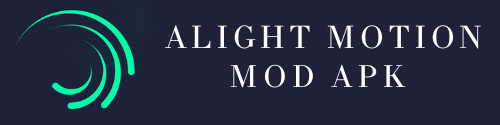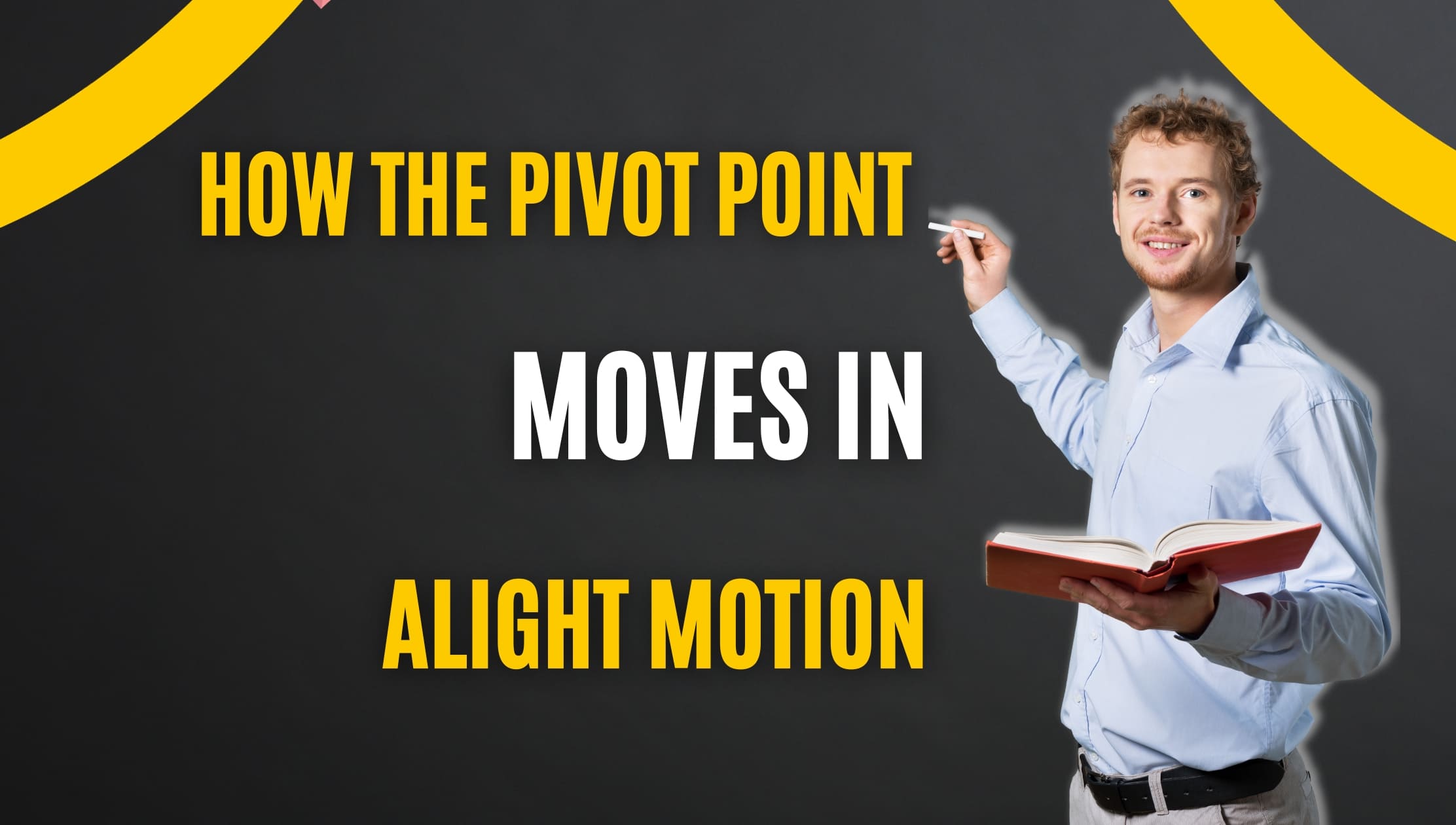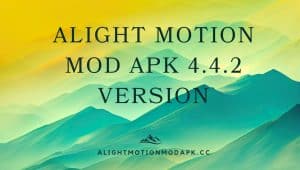How the Pivot Point Moves in Alight Motion
Alight Motion is a powerful mobile application for creating stunning animations and videos. Understanding how to manipulate the pivot point in Alight Motion is crucial for animators and video creators. In this article, we will explore the pivot point, why it’s important, and how to move it effectively to enhance your animations.
Introduction
Alight Motion is popular among animators for its user-friendly interface and advanced features. One of these features is the pivot point, which serves as the centre of rotation and scaling for any object in your animation.


Understanding the Pivot Point
What is a pivot point in Alight Motion?
A pivot point in Alight Motion is a fixed point around which an object rotates or scales. It acts as the centre of the movement, making it a pivotal element in creating smooth and precise animations. In the context of animation and motion graphics, a pivot point, also known as an anchor point or rotation point, is a fixed point around which an object or element rotates or scales. The pivot point serves as the reference point for rotation. It allows you to control how an object rotates and scales. In Alight Motion, you can adjust the pivot point for a specific layer or element by selecting it and accessing the transform or properties panel. You can change the position of the pivot point to control the animation or transformation of the object.
Why is the pivot point essential?
The pivot point allows you to control how objects move and behave in your animations. Without proper control over the pivot point, your animations may appear erratic and less refined.
Advantages of Pivot Point in Alight Motion:
- Precise Animation Control: The pivot point allows animators to have precise control over the rotation and scaling of elements. By defining the pivot point strategically, they can achieve smooth and accurate animations.
- Natural Movement: With the pivot point set appropriately, animations appear more natural and lifelike. Objects rotate and scale as if they are rotating or growing from a specific point, rather than awkwardly changing their position.
- Consistent Animation Workflow: Using a consistent pivot point throughout an animation project ensures a uniform animation style, making the overall animation more cohesive.
- Complex Transformations: For objects that require complex rotations or scaling, adjusting the pivot point allows animators to achieve intricate and dynamic transformations.
- Ease of Editing: Having a well-placed pivot point makes it easier to edit animations later. Adjusting the pivot point can quickly change the animation’s behavior without the need to redo the entire animation.
- Focus on Animation Keyframes: By setting a suitable pivot point, animators can focus on keyframes without worrying about the object’s position or scaling. This separation of concerns streamlines the animation process.
- Non-Destructive Animation: Animations with properly defined pivot points remain non-destructive. Changes to the pivot point do not affect the object’s original position or properties, preserving the integrity of the animation.
- Enhanced Visual Effects: The pivot point plays a crucial role in achieving specific visual effects. For example, animating a door opening requires a pivot point placed at the door’s hinge for a realistic effect.
- Character Animation: In character animation, the pivot point is vital for seamless joint movements, allowing limbs to rotate convincingly around joints like elbows and knees.
- Customizing Transformations: By changing the pivot point’s position, animators can customize the way objects rotate or scale, offering more creative possibilities for animations.


How to move the pivot point in alight motion?
- Open the app and create a new project or open an existing project.
- Import the media or element to which you want to adjust the pivot point. This could be a layer, image, text, or any other.
- Once your media or element is in the timeline, select the specific layer for which you want to move the pivot point.
- Access the transform or properties panel for the selected layer. This panel usually displays options such as Position, Scale, Rotation, and more.
- In the transform or properties panel, look for the option related to the pivot point or anchor point.
- Once you locate the pivot point option, you will typically see a visual representation of the current pivot points position, such as a small crosshair or dot.
- To move the pivot point, you can directly drag the visual representation of the pivot point or input values to adjust its position.
- You will see the pivot point moving along with your cursor.
- Once you have moved the pivot point to the position, you can preview the animation or transformation to see how it behaves.
How to Move the Pivot Point in steps
To move the pivot point in Alight Motion, follow these steps:
Step 1: Select the Object
Choose the object to which you want to relocate the pivot point. It can be a text layer, image, or any element within your animation.
Step 2: Access the Pivot Point Controls
In the editing options, look for the pivot point control. Alight Motion provides an intuitive interface for manipulating the pivot point, making it user-friendly.
Step 3: Reposition the Pivot Point
Drag the pivot point to the desired location. Depending on your animation requirements, you can place it at the centreobject’s centre or anywhere else.
Practical Applications
Creating Kinetic Typography
Kinetic typography involves moving text in a visually appealing way. Adjusting the pivot point of text layers allows you to create dynamic and engaging text animations.
Animating Objects with Precision
Moving objects precisely in Alight Motion is essential for professional-looking animations. The pivot point plays a significant role in achieving this precision.
Advanced Techniques
Rotating Objects around the Pivot Point
You can create smooth rotations with the pivot point at the right location. This is particularly useful for animating objects in a circular or spin motion.
Scaling Objects with Precision
The pivot point is also critical for scaling objects accurately. You can enlarge or shrink objects with precision, maintaining the right proportions.
Troubleshooting Common Issues
Sometimes, animations may not behave as expected. In such cases, checking the pivot point and ensuring it’s correctly positioned to avoid animation errors is important.
The Importance of Practice
Mastering the pivot point in Alight Motion requires practice. Experiment with different animations to enhance your skills and become a proficient animator.
Conclusion:
In this article we guide you how to move pivot point in alight motion. for more information just visit our blogs. you gain more information about video editing. and if you want to download am pro just click here Alight motion pro.
FAQs:
-
What is the pivot point in Alight Motion Mod Apk, and how does it impact animations?
The pivot point in Alight Motion Mod Apk refers to the designated center of rotation or scaling for an object in animations.It is essential for determining how an element moves and changes size during animation.
-
How do I set the pivot point for an element in Alight Motion Mod Apk?
To set the pivot point, select the layer or element you want to animate, tap on the “Transform” icon in the toolbar, and use the on-screen controls to adjust the pivot point’s position.
-
Can I animate an object around a specific pivot point in Alight Motion Mod Apk?
Yes, by defining the pivot point strategically, you can animate objects to rotate, scale, or move around that point, creating dynamic and visually appealing animations.
-
Does Alight Motion Mod Apk allow me to change the pivot point during animation?
Yes, you can change the pivot point at any point during the animation process. This flexibility allows you to fine-tune your animations and achieve different visual effects.
-
How does the pivot point impact character animations in Alight Motion Mod Apk?
In character animations, setting the pivot point correctly is essential for achieving natural-looking joint movements. It ensures limbs rotate convincingly around joints, making the character animation more realistic.